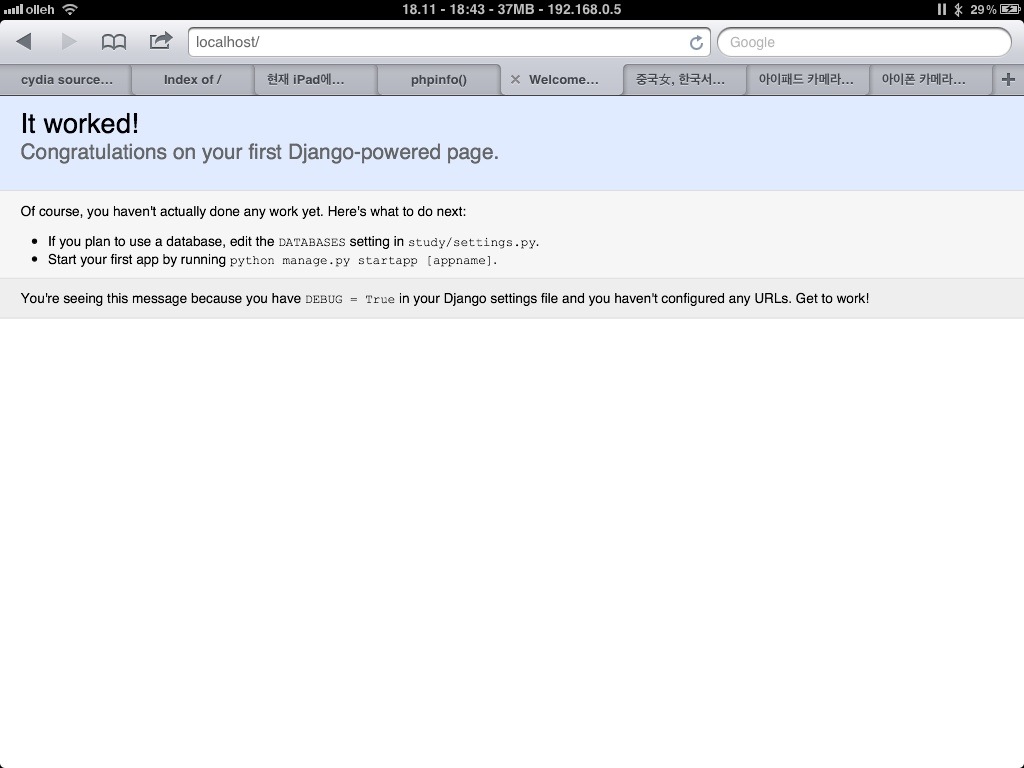1. Go to Cydia, Let’s install some packages.
– mysql
– python
– lighttpd
2. First of all, we have to set up ‘.vimrc’ file.
# cd /var/mobile/
# vi .vimrc
paste this configure to .vimrc!
:nmap:nmap :nmap :nmap :imap ` :nmap ` :sp :o ./ :nmap :o ./ :nmap ! :nmap = + :nmap - - :nmap F :nmap B :nmap VV :nmap U set nocompatible set autoindent set cindent set smartindent set wrap set nowrapscan set nobackup set visualbell set ruler set shiftwidth=4 set number set fileencoding=utf-8 set tenc=utf-8 set expandtab set hlsearch set ignorecase set tabstop=4 set lbr set incsearch syntax on filetype indent on set background=dark colorscheme desert set backspace=eol,start,indent set history=1000 :nmap - :tabp :nmap = :tabn
You can use tab browser options when you press ‘t’ key in the browser mode and If you use this configure, It would be able to look editor clearly.
3. Install Easy_Install !!
First, you have to visit Easy_Install site for python. and download ‘setuptools-0.6c11-py2.5.egg’
like this.
# sh setuptools-0.6c11-py2.5.egg
if your machine have this package, it would be able to install some package for python.
for example,
# pip django
after execute this command, the ‘pip’ program will search for some package to need automatically and install it.
And, you have to install this package for running django server!
webterror-iPad:~/django/study mobile$ su - Password: webterror-iPad:~ root# easy_install flup Searching for flup Reading http://pypi.python.org/simple/flup/ Reading http://www.saddi.com/software/flup/ Best match: flup 1.0.3.dev-20110405 Downloading http://pypi.python.org/packages/2.5/f/flup/flup-1.0.3.dev_20110405-py2.5.egg#md5=dec8a20ea55b7504291cf7aae779c3c4 Processing flup-1.0.3.dev_20110405-py2.5.egg Moving flup-1.0.3.dev_20110405-py2.5.egg to /private/var/stash/python2.5.uKKes9/site-packages Adding flup 1.0.3.dev-20110405 to easy-install.pth file Installed /private/var/stash/python2.5.uKKes9/site-packages/flup-1.0.3.dev_20110405-py2.5.egg Processing dependencies for flup Finished processing dependencies for flup webterror-iPad:~ root# exit
5. Edit lighttpd.conf configure file, for django.
# vim /etc/lighttpd2.conf
#server.document-root = "/var/mobile/"
server.document-root = "/var/mobile/django/study"
server.port = 80 # Default
server.modules = ( "mod_cgi", "mod_access", "mod_alias", "mod_rewrite", "mod_compress", "mod_fastcgi", "mod_indexfile", "mod_dirlisting", "mod_accesslog" )
server.tag = "iPhone lighttpd"
server.name = "any.localhost.org"
server.pid-file = "/var/run/lighttpd.pid"
dir-listing.activate = "enable"
#dir-listing.external-css = "/.dirlist/iphonedirlist.css"
index-file.names = ( "index.php", "index.py", "index.pl", "index.cgi", "index.html", "default.html", "/.dirlist/dir-generator.py" )
static-file.exclude-extensions = ( ".php", ".pl", ".fcgi", ".cgi", ".py" )
cgi.assign = ( ".pl" => "/usr/bin/perl", ".py" => "/usr/bin/python", ".rb" => "/usr/local/bin/ruby", ".cgi" => "", ".sh" => "", ".php" => "/usr/bin/php-cgi" )
# you must type this part.
fastcgi.server = (
"/study.fcgi" => (
"main" => (
"socket" => "/tmp/study.sock",
"check-local" => "disable",
)
),
)
url.rewrite-once = (
"^(/.*)$" => "/study.fcgi$1",
)
# by this point.
mimetype.assign = (
".pdf" => "application/pdf",
".sig" => "application/pgp-signature",
".spl" => "application/futuresplash",
".class" => "application/octet-stream",
".ps" => "application/postscript",
".torrent" => "application/x-bittorrent",
".dvi" => "application/x-dvi",
".gz" => "application/x-gzip",
".pac" => "application/x-ns-proxy-autoconfig",
".swf" => "application/x-shockwave-flash",
".tar.gz" => "application/x-tgz",
".tgz" => "application/x-tgz",
".tar" => "application/x-tar",
".zip" => "application/zip",
".mp3" => "audio/mpeg",
".m3u" => "audio/x-mpegurl",
".wma" => "audio/x-ms-wma",
".wax" => "audio/x-ms-wax",
".ogg" => "application/ogg",
".wav" => "audio/x-wav",
".gif" => "image/gif",
".jpg" => "image/jpeg",
".jpeg" => "image/jpeg",
".png" => "image/png",
".xbm" => "image/x-xbitmap",
".xpm" => "image/x-xpixmap",
".xwd" => "image/x-xwindowdump",
".css" => "text/css",
".html" => "text/html",
".htm" => "text/html",
".js" => "text/javascript",
".asc" => "text/plain",
".c" => "text/plain",
".cpp" => "text/plain",
".log" => "text/plain",
".conf" => "text/plain",
".text" => "text/plain",
".txt" => "text/plain",
".dtd" => "text/xml",
".xml" => "text/xml",
".mpeg" => "video/mpeg",
".mpg" => "video/mpeg",
".mov" => "video/quicktime",
".qt" => "video/quicktime",
".avi" => "video/x-msvideo",
".asf" => "video/x-ms-asf",
".asx" => "video/x-ms-asf",
".wmv" => "video/x-ms-wmv",
".bz2" => "application/x-bzip",
".tbz" => "application/x-bzip-compressed-tar",
".tar.bz2" => "application/x-bzip-compressed-tar",
# default mime type
"" => "application/octet-stream",
)
6. Go to terminal
# su –
# killall -9 lighttpd
# lighttpd -f /etc/lighttpd2.conf
7. go to your project directory of django. Try to run python django server.
webterror-iPad:~/django/study mobile$ python manage.py runfcgi method=threaded socket=/tmp/study.sock pidfile=/tmp/study.pid daemonize=false
8. Connect to ‘http://localhost’. if you see this screen, it is complete to setting up for django.